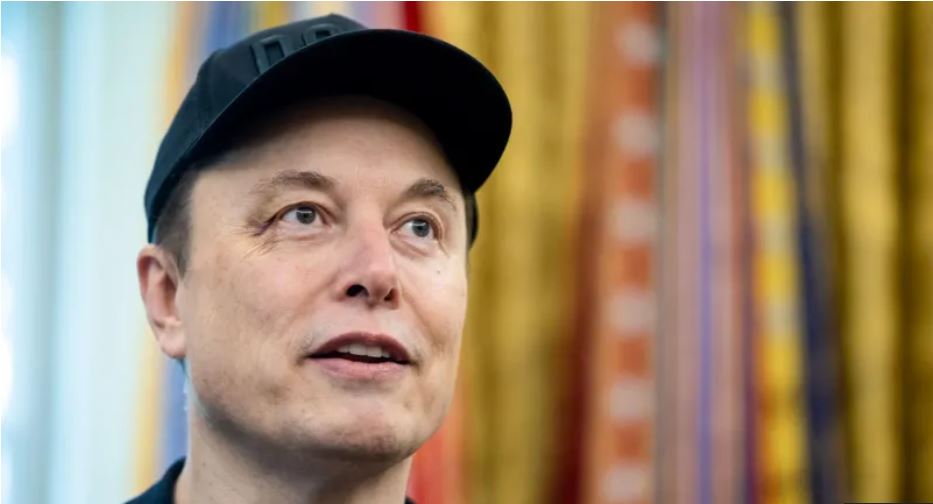Microsoft Word now saves new documents to the cloud by default
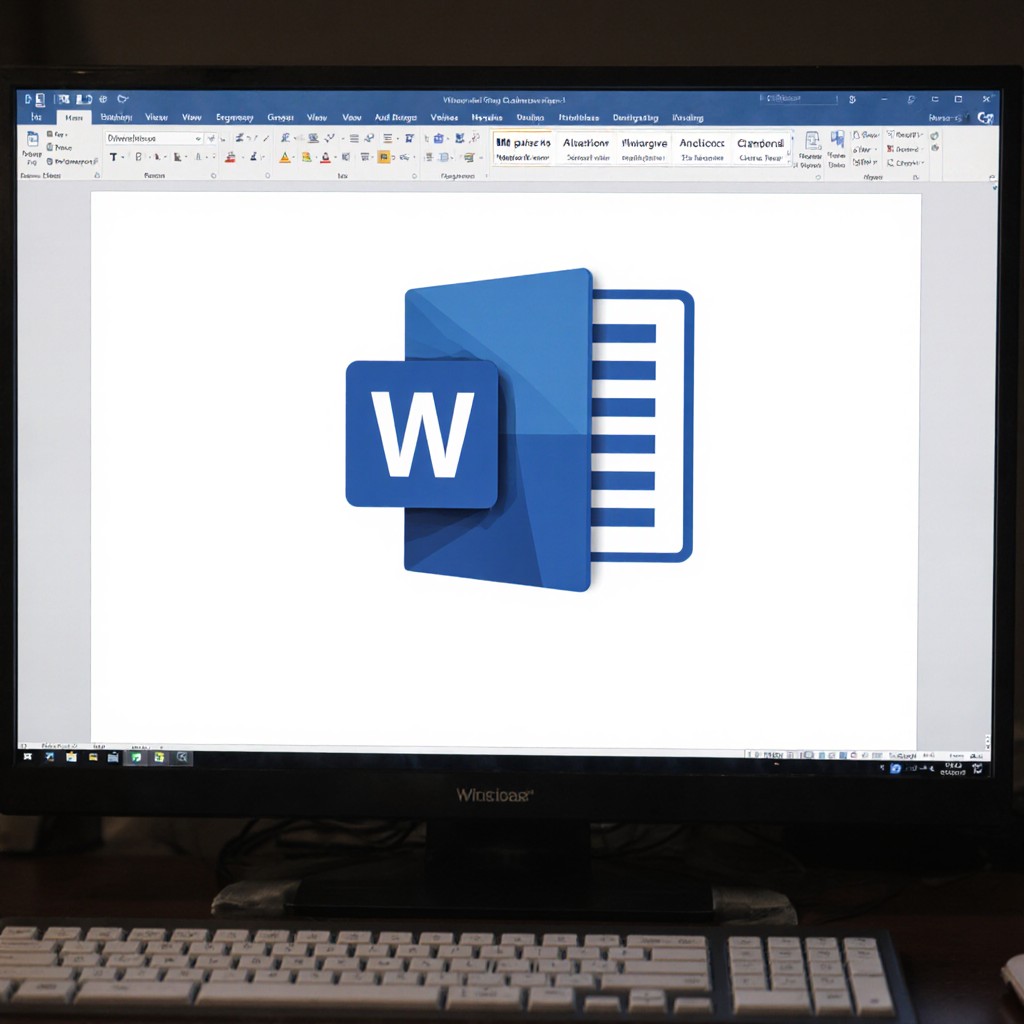
Microsoft has begun rolling out a fundamental change to how Word handles newly created documents.
Starting with Microsoft 365 Insiders, the default save location for new Word documents is now the cloud, specifically OneDrive, marking a decisive move toward a fully cloud-native productivity experience.
Gone are the days when a document would sit unsaved as “Document1” on a user’s desktop.
Now, every new file is named automatically and stored securely online, ready for access across devices.
Under the new system, when users launch Word and begin typing, the document is automatically saved to OneDrive (or a designated cloud account) without needing to hit “Save As.”
Word also generates a file name using the current date (e.g., Document-2025-08-29), which can be renamed later. The result is a document that is instantly backed up, recoverable, and accessible from anywhere.
“People expect their work to follow them, from desktop to phone to tablet,” said Raul Munoz, Microsoft’s Product Manager for Word.
“This change makes that seamless. It’s not just about convenience; it’s about continuity and protection.”
The update aligns with Microsoft’s ongoing strategy to unify user experience across devices and platforms. With this change, features like AutoSave, real-time collaboration, and AI Copilot assistance become the default, not the exception.
For businesses and students, this shift also streamlines workflows involving shared documents, cloud backups, compliance with organisational data policies, and cross-device editing.
Despite the obvious benefits, not everyone is happy.
Long-time users who prefer local file storage or work offline frequently have expressed frustration.
“This feels like a forced push into the cloud,” said Naomi K., an IT technician in Nairobi. “Not everyone wants to store sensitive documents online, and not every region has fast or reliable internet.”
Microsoft has clarified that users can opt out of the new behaviour:
Navigate to File > Options > Save